
SDRE.im
Simple to use SDR Feeder Images
(not
just) for common Single Board Computers
Setting up WiFi for an ADSB.im Feeder
Configuring the image prior to install
As discussed elsewhere on this site, you can set up WiFi on for most ADSB.im
Feeder Images. At this point, the Armbian based images do not have WiFi support, the Raspbian based images
can be configured when writing them to SD card with the Pi Imager (a feature that is rumored to go away for custom
images like this), and the DietPi based images can be configured by editing two files on the DOS partition that
they include.
This setup does NOT work for the ISO installer of DietPi based x86-64 images (as the ISO
prevents editing the two files). And in general, this is a setup that makes it harder to send out working systems
and accomodate users who are uncomfortable editing files / writing their own SD cards.
Using Hotspot-Mode to configure WiFi
Starting in v2.1 of the ADSB.im Feeder Image, for any Raspbian or DietPi based image, if after
boot the system detects no working network (for example because no Ethernet cable is connected and WiFi isn't
configured), the system will switch to hotspot mode. This will allow you to connect to the ADSB.im Feeder and
configure a WiFi connection through a web interface.
Boot the system and wait for the boot to finish (if your device is headless, just be patient
until you see the WiFi network appear - it can take a little while). Once you see the
adsb.im-feeder
SSID, connect to the hotspot (no password necessary). Depending on your specific operating system and browser, you
will either automatically be shown the setup page, or you may have to go to http://adsb.im which will
open the setup page as well.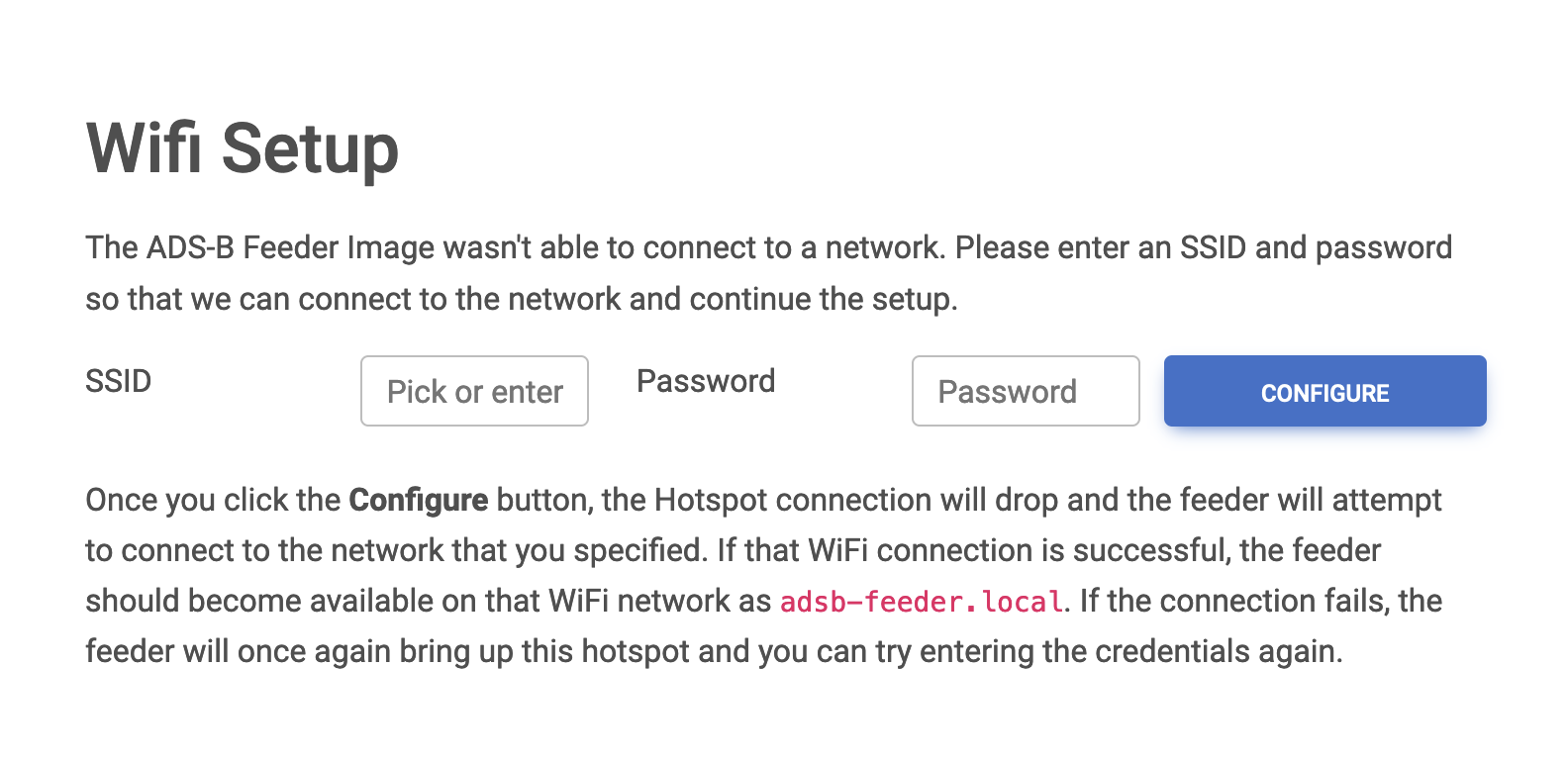
The WiFi configuration page presented in Hotspot-Mode.
Choose the network you want the feeder to connect to from the drop down (or enter the SSID
directly in case it's not listed) and enter the corresponding password and click connect.
You'll get a restarting screen after which the hotspot will disconnect. If all goes well the ADSB.im
feeder will now connect to the WiFi that you entered and will be available on that network in about a
minute. Simply join that network and you should be able to access the feeder as
http://adsb-feeder.local. If for some reason the feeder cannot connect to that network (for example
an error when typing in the password), the hotspot will be restarted and the web browser should re-connect.